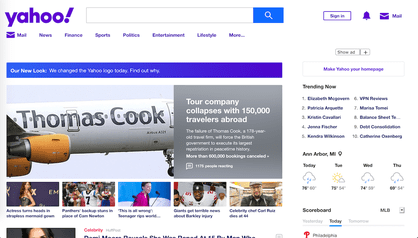Yahoo may not be the search engine giant that it once was, but that doesn’t erase the years where it sat upon the throne instead of Google. And we mean that literally; there are billions of caches from the time Yahoo reigned supreme. Fortunately, despite losing a lot of popularity to Google’s meteoric rise to fame, Yahoo is still alive and kicking. The search engine might not have statistics worth boasting about, but it is still very much a competing search engine that sees a lot of traffic every day. If you want your site to be on top of search results, ask help from the experts of SEOauditpros.com.
This means that just like Google and Bing, Yahoo too has a slight problem with delayed web indexing and web caching. This leaves it with search results that may be showing outdated content from websites, content that is no longer there or has been altered so much it doesn’t resemble the search result at all. Unfortunately, Yahoo doesn’t provide easy solutions to these problems like the other search engines. So, let’s review what we ultimately know of Yahoo and how its search engine works, and how we can use it to achieve our search engine related goals.
Types of Outdated Content Removal Requests
When it comes to a search engine’s search results and any results that may be displaying outdated or deleted content from an outdated cache or snippet of that website, there are two kinds of removal requests that you can forward. These removal requests can either be about removing something from your own website – i.e. a search result that displays outdated content from your website that is now either gone or has been altered – or about other websites whose content was changed but shows up in its previous form on the search engine’s results page.
Dealing with these removal requests is slightly different but ultimately just as easy when it comes to certain search engines. As expected, getting a search engine to update its results regarding a website you actually own much easier and quicker, because the search engine has no reason to suspect that the owner of the website themselves would be trying to sabotage the search results relative to their website.
Updating Content Regarding Your Own Website
Outdated Cache
If you change the content on your website quite regularly, or if you have noticed that Yahoo’s search engine is displaying outdated results regarding your website, you cannot actually do much about it on just Yahoo itself. Yahoo, unlike say Google, does not let you index a URL whenever you desire. Yahoo’s solution to the problem is telling users to be patient; which means waiting the 6-8 weeks needed for a Yahoo search engine content refresh cycle to conclude. These refresh cycles keep taking place continually and automatically, but can also mean up to 8 weeks of waiting if you happened to change your content right at the start of the current refresh cycle.
However, you can circumvent this problem using Bing’s Webmaster tools. Yahoo recently merged with Bing, and using Bing’s more sophisticated tools, you can at least do something about it. You will have to log into Bing’s Webmaster tools, and then enter the exact URL from Yahoo’s search results that you have an issue with into the Content URL field. Next, from the Removal Type drop-down menu, choose the Outdated Cache Removal option. Next you will have to enter the text that appears in the search results but not the webpage itself, before submitting your request. The rest is then up to Bing; who will now manually verify if your request is legitimate and needs to be acted upon.
Indexing
If, however, what you want to edit is how Yahoo displays your website on its search engine, you may have slightly more control in your hands. How a search engine displays a website on its search results page depends on its latest web crawl through that particular website. In Yahoo’s case, it would be their web crawler called Slurp. Unlike Google, you can’t tell Slurp to conduct a new crawl through your website to update its index. What you can do however, is edit your website’s robots.txt file, or edit your meta tags.
The robots.txt file of a website tells search engine web crawlers which pages and files to stay out of when crawling through your website. This means that if certain pages and files are forbidden and a web crawler does not peruse them, they will not show up in that search engine’s web index. You cannot use robots.txt to force Slurp to instantly recrawl your webpage, but it ensures that the next crawl will be of pages you do want to show up in the search results, and not of pages that you don’t.
Fair warning by the way; robots.txt does not have the power to actually stop web crawlers from indexing your entire site. It can only tell visiting web crawlers its inputted rules. Rules that non-reputable web crawlers could very happily choose to ignore without consequences. Meta tags meanwhile, are snippets of text in a webpage’s source code which describe that specific webpage’s content. Yahoo recommends using these alongside robots.txt to tailor search engine results slightly to your liking
Website Removal
If you’re not satisfied with the way Yahoo is displaying your webpages in its search results, or if you just don’t want your website to show up in Yahoo’s search results for some reason, you do at least have a tool from Yahoo to help with you that. Because Yahoo has merged with Bing, you will have to use Bing’s Webmaster tools once more. You will naturally have to log into Webmaster Center via the account linked to your website. Then you will have to open the Bing Search Support form, where you will fill it out alongside the content removal request option. You will also need to provide the URL you want removed and the type of search query that may result in that URL showing up in Yahoo’s search results. Then submit the form and wait for it to kick in.
Updating Content Regarding a Non-Owned Website
If what you need is some way to update the search results regarding a website you don’t own, i.e. outdated caches or snippets that show content that is no longer available on that website or has undergone massive changes, you will just have to follow the steps given above under the ‘Outdated Cache’ heading. Which means logging into Bing’s Webmaster tools, entering the URL from Yahoo search results page that you have noticed a problem in, choosing the ‘Outdated Cache Removal’ option from the Removal Type drop-down menu, and entering the text that appears in the search results but not on the webpage anymore. Then submit your form and let the good people at Bing handle the rest.
Conclusion
And there you have it. It may not be as perfect as Google’s tools, and the part about having to rely on the robots.txt file and meta tags may be slightly off-putting, but in the end it really isn’t that difficult. Just a bit of elbow grease and your website will look its best in the search engine of Yahoo, leading even more people to give it a well-deserved visit. In the meantime, read all about brainstorming yourself to being a millionaire while your website gets more visitors in the background.