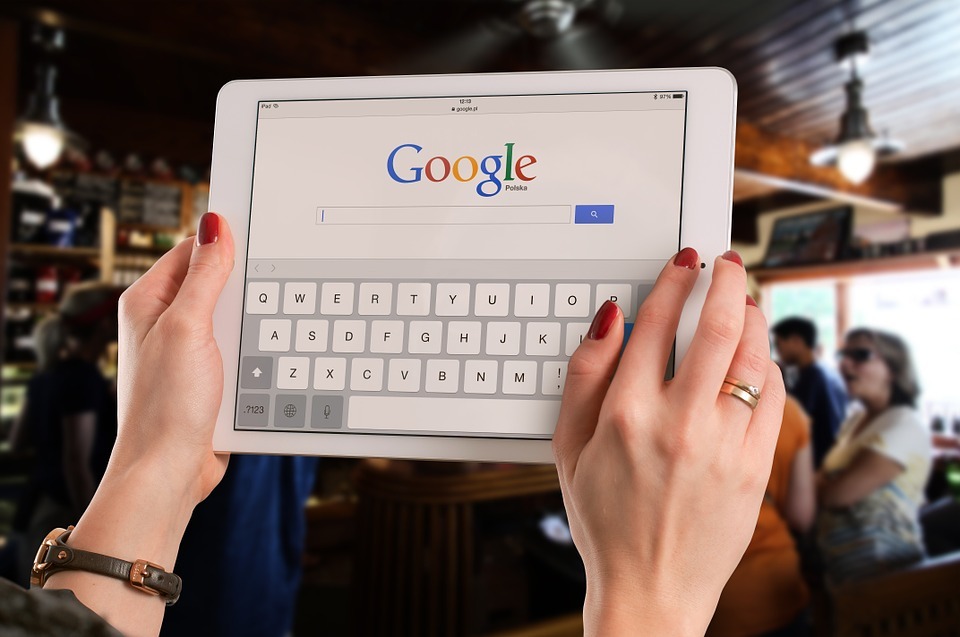Introduction
Google My Business is a local listing platform that helps businesses connect with customers and promote themselves online. Getting started on GMB is fairly straight forward i.e. you sign-in with an existing Google account or create a new ID and start listing your business (or edit existing locations). However, that’s just the tip of the ice berg as GMB can prove to be a very useful tool, especially for brick and mortar stores.
This guide covers the fundamentals of managing and optimizing GMB listings that help turn prospects into buyers. Creating or editing locations on GMB is more than just updating contact information and working hours. Let’s start with the summary of how to get started before moving on to how to optimize GMB listings/locations. Click here (add hyperlink for getting started with GMB) for more information about the initial setup.
Getting Started and Setting Up GMB
- Login with an existing ID or sign-up for a new one
- Claim your business/ edit an existing location
- Choose an appropriate category
- Setup multi-departmental or multi-location businesses if applicable
- Get your business verified (mostly through old-style mail)
- Add bulk locations manually or through a spreadsheet (using standard format)
The Basics: Adding Descriptions, Photos and Videos
Updating Incomplete/Incorrect Business Information
Many Google users create a listing without ever verifying it from Google. Such listings can be incomplete, inaccurate or out of date and you might have to fix them yourself. You’d want to take ownership of existing listings to ensure that your business information is up-to-date, accurate and consistent. The procedure for fixing such listing is quite similar to creating a new one.
Listing managers have to add and verify ownership of a location first before being able to edit the information. Once the verification process is complete, you can start updating your listings as usual.
Business Description
Once the initial setup and verification is complete, you can start adding descriptions, photos, videos, services and menus. The description is an up to 750 characters summary of your business so use the words wisely. The description appears in user searches, usually underneath or alongside ratings/reviews. The option is available at the home page as well as through the info tab. Here are some guidelines business have to follow when writing descriptions:
No spam at all. Descriptions help you pitch your brand so you should focus on key information about the business itself instead of filling it up with things like sales or other promotions. HTML code or URLs should also be avoided, while the content should be useful and help customers understand what you do/offer. You’d also like to proofread the content for any spelling or grammatical mistakes as you don’t want that in what essentially defines your business.
Photos and Videos
Photos and videos are the first impression of your business and arguably play a more important role than the content. Both are essential in attracting customers and can be the deciding factor for around a quarter of visitors. You can start adding visual content after verification of your business using the mobile app and on the desktop. Just click the menu -> Photos section. Visual content should meet the following requirements:
- Supported formats include JPG and PNG
- Minimum resolution 720×720
- File size 10KB to 5MB
- Photos should be focused and taken in well-lit environments
- Using image filters or significantly altering the images is not allowed
- You can also designate two images for cover and profile photos
- Video files size limit is 100MB or 30 seconds
- Minimum recommended resolution is 720p (HD)
It’s worth mentioning that business owners/representatives are not the only ones who can add photos to business locations. Customers can also add photos if they meet certain criteria. If you are not happy with an image, you can flag and get it reviewed by Google. In such cases, login to your GMB account, go to the photos section and select the photos you want to report. You can also flag a photo through Google Maps.
Services and Menus
Service-oriented businesses such as restaurants can add more information, allowing customers to learn more without digging deep into the official website. GMB’s menu editor allows restaurants to create menus, which is accessible by clicking ‘Info’ tab in the main menu. You’ll find two instances of menus i.e. the Menu URL which points to the menu listing and ‘Menu’ which allows you to manually add items.
Different fields for menu items include title, short description and price, while you can also create multiple menu sections such as appetizers and desserts. Menu editor is available for English-speaking locales and listings that are not connected to any 3rd-party provider. The option to add services is also available in the ‘Info’ section where you can add an appointment URL for online bookings.
In many cases, Google will automatically populate the links to bookings (and you cannot edit or remove them in GMB). That’s because Google works with 3rd-party companies and the automatic links are mostly a result of your business’s past relationship with them. You can take action from the 3rd-party website by contacting them and requesting to remove or edit the link (clicking automatically populated links take you the 3-party provider).
Managing GMB
Business Reviews
Google has outperformed every single review site and is currently the number one review platform. About two third of customers check reviews before making a purchase decision, which makes business review management an essential element of any online strategy. Most online shoppers already have a Google account so it’s easy for them to write a review.
The reviews tab allows listing managers to manage and monitor user reviews, which appear in multiple places, including search results and Google Maps. User reviews usually start to show up in search results after 4-5 reviews/ratings.
Sometimes the reviews disappear all of a sudden, but you can recover them from Menu -> Info. Click the field that allows you to change the location on Maps, wiggle the marker just a little bit and save. This refreshes the location profile and, in most cases, brings everything back to normal. You might want to clear the cache if this method does not show desired results after a few minutes. Also be sure to check out chad kimball maps as well for great help.
Responding to Reviews
Replies to user reviews are visible to the public, which makes it important to invest some time and effort into review feedback. Your replies must comply to local content policies of Google and can also be edited later on. However, you have only five minutes to make corrections to your reply after first publishing it on Google. Customers who never hear back from you are more likely to switch to another business that cares about them and takes time to answer their questions.
It’s recommended to respond to customer reviews ASAP as not only it protects your online reputation, it also improves perception of other customers about your business. Responding to negative reviews is as important as replying to positive feedback. The best way to deal with a negative review is to get in touch with the reviewer, listen to their story, try to solve their issues and ask them to delete their review. You can also flag reviews that violate Google’s content policies.
Generating Reviews
Sitting and waiting for customers to start pouring reviews might not be the best strategy for your business. If you don’t proactively request customers to give reviews, customer complaints can start to pile up. That’s because unprompted reviews are likely to be less favorable than reviews given by customer after a request.
Moreover, unhappy customers are more likely to leave a feedback than satisfied customers so you should proactively ask them for their feedback before they start crushing your online reputation. Even if customers leave a negative review after a request, you’d at least have an opportunity to improve and better understand what they want.
However, you are not allowed to practice review gating, which refers to prohibiting negative reviews by asking them to provide a review only if it’s positive. Make it clear to customers that they can post a review, whether positive or negative. Email is by far the most effective channel of getting reviews if you collect email addresses at the business location, but you can also use SMS or the social media for this purpose.
Review Alerts
GMB notifies about new reviews through email notifications. But things might not be so straight forward for listing managers dealing with over a hundred locations. If you don’t see email notifications for user reviews, you can use a 3rd-party service to receive alerts and stay on top of things.
Add/Edit Working Hours
The option is accessible from the ‘Info’ tab where you can specify the working hours of your business. Just select the days you are open and change the starting and closing hours. You can also add holidays or special hours manually (Google automatically marks them for customers when they search for you). Special hours/holidays can be entered after you have provided GMB with your regular working hours.
GMB Posts
My Business Posts allow you to actively feed up-to-date content for customers, which includes text, photos and videos, events and offers. Creating and publishing GMB posts is pretty straight forward, but you cannot post in bulk and have to post separately for individual business locations. Click ‘Posts’ from the menu then ‘Create Post.’
Linking Facebook Reviews
Google automatically pulls Facebook reviews and links them on GMB listings for many businesses, but it does not always work for all businesses. What you can do in this regard is to ensure that information on your GMB account and Facebook page is the same (still there is no guarantee that GMB will pull reviews from the Facebook page), it only improves the likelihood.
Messaging and Chat
GMB offers multiple ways of communicating with the customers who want to reach you via Google Search. The recently-launched feature is available in a select few countries and makes it easier to answer questions and grab customers’ attention.
The messaging card in the home menu enables customers to message you via SMS to the specified number. Once setup, you’ll see a message icon on your business listing. Alternatively, you can turn on messaging through Google Allo by registering with the same number used for sign-up for GMB messaging.
Questions and Answers Management
Answering customer queries is an important element of managing any customer-centric platform. However, GMB does not notify businesses about new questions. That’s why listing managers have to stay vigilant themselves and keep checking their listings regularly for each location. The Q&A section is accessible from the Info card from where you can answer outstanding questions or edit/remove an answer. GMB does notify users when you answer a question about a location.
Bookings
GMB allows you to setup a location to accept bookings through Google (if already using a supported scheduling partner). The feature is currently available for the US businesses, including restaurants and businesses that fall in the beauty and fitness verticals. It also allows them to see booking-related information and insights, and is accessible (if available) from the home menu under the Bookings tab. Your scheduling provider may charge a fee so it’s recommended to get in touch with them to avoid any surprises.
Lead Generation
GMB can be connected to Google Analytics, allowing listed businesses to generate and manage leads. You can track traffic coming to your business website through GMB by adding UTM parameters. However, if you have multiple GMB locations, you need to make sure that the link to each location takes customers to the page for that particular location instead of business’s homepage. The business site should also be optimized to convert incoming traffic from GMB and include persuasive content and calls to action.
GMB Insights
The insights section is accessible from the dashboard and provides a deeper look at how customers find you on the web such as Google Maps or Search. It provides a better understanding about what keywords customers are using, their reaction after finding you, their location and the number of photo and video views.
Conclusion
Google My Business is a great paltform for local businesses to get noticed and properly represent themselves online. The only comprehensible downside to GMB is that you have to put quite some time and effort into the platform, especially if you are managing a multi-location, multi-departmental business. But it can be worth all the effort and can help you reach new customers who otherwise might not have been able to find you online.