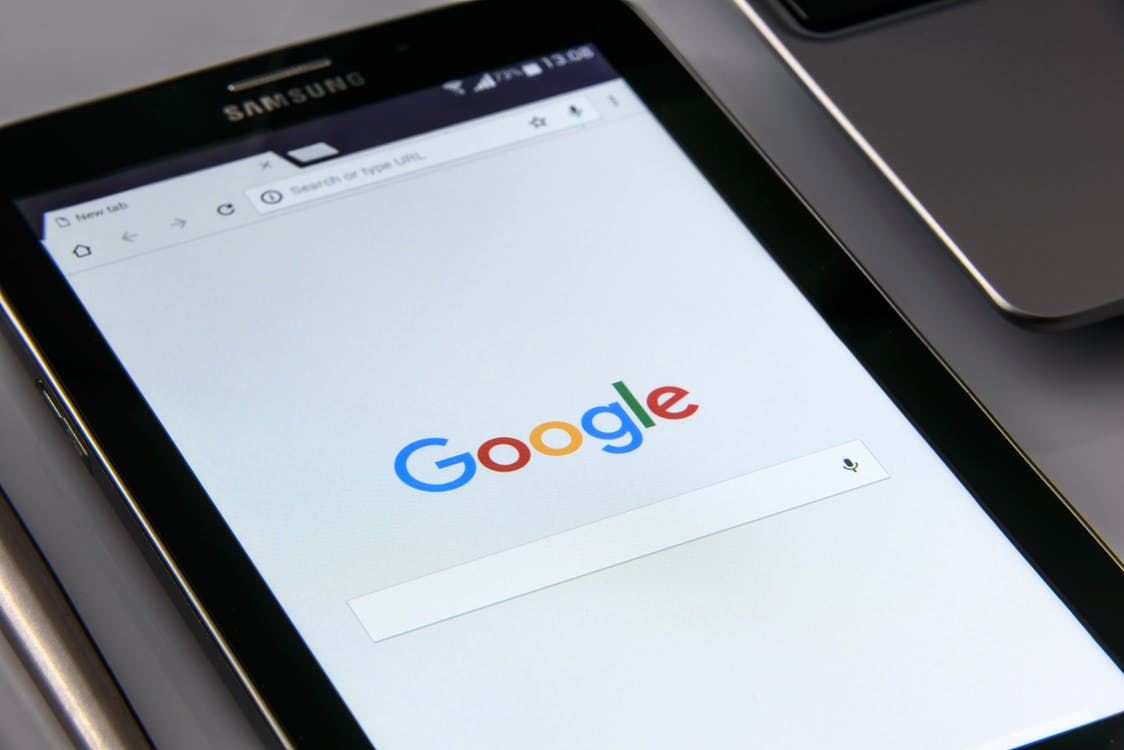Introduction
Google My Business (GMB) is an essential platform for promoting your business, especially brick and mortar stores. The platform allows businesses to connect with and offer customers more information about the business and products. This guide aims to explain how to get started on My Business and make it work for your business.
Statistics suggest the around half of consumers who perform a local Google search end up visiting the business within the next two days. That’s why it’s so important to take advantage of the small business SEO service in Australia or in your country and keep a presence on the platform so your customers can easily find you and get up-to-date information about your business, including contact information and working hours.
What is Google My Business?
Google My Business is a modern tool that helps businesses connect directly with customers and get more exposure online. My Business is a complete and easy to use package for businesses of all sizes and includes Google Maps and Google+ reviews. No matter the type of business you are running, chances are great that potential customers are looking online for the type of products/services you are selling. What My Business essentially does is put your business on the map, literally.
The customers can also quickly find your business in organic Google search engine results and Google+ regardless of the device being used (cross-platform). The service does much more than just letting customers find your phone number and working hours. It provides an easy-to-use platform for customers to search you, search for directions, read reviews and connect directly using almost any device.
Google recently launched a new mobile app for My Business users, allowing them to manage things conveniently while on the go.
Getting Started with Google My Business
My Business works great for businesses of all sizes as well as individuals who want more online exposure. Signing up and getting started with Google My Business is pretty straight forward for the most part. However, things are a little more complicated than just filling in the details such as the business name, address and contact information. Be sure and check out the chad kimball course as well.
Sign-in or Create a New Account
Chances are good that your business is already marked on Maps or elsewhere in the Google’s ecosystem. You might have to claim an existing listing, verify your business information and provide Google with the correct and updated listing attributes. This might sound like a lot of work but it isn’t so difficult.
The first step is to sign-in using an existing Google ID or create a new one for your business by visiting:
Although you can use your regular/personal Google account for GMB, it’s highly recommended to create a new account, preferably using the official business email that includes the business domain in the email address.
The next step involves providing Google with the name of your business. Try searching listings for the same name to see if there are any existing listings under your brand name. GMB will show results in form or a list as well as on Maps.
Claiming a Business
Once done with the initial process, it’s time to claim your business by clicking ‘Add Location’ (Manage Locations page) after which you’d be asked for your brand or business name. Chances are good that you’ll find the name of your business as well as location in the drop-down list Google automatically populates. If Google can’t find any matching results, click the top where you can see ‘Create a business with this name’.
My Business Categories
Next, you’ll have to select the type of your business e.g. restaurant, service area or other brands. For example, a restaurant exclusively offering Chinese dishes should list itself in the ‘Chinese Restaurants’ category. This allows customers specifically looking for a Chinese restaurant to easily find you in the local searches. You can also drill down to sub-genres of different categories, which are already quite specific.
If you are managing a multi-location business, it’s recommended to be consistent in categorizing all the locations. For example, if running a Chinese restaurant chain, all the restaurants should be categorized as Chinese restaurants.
Multiple Category/Department Businesses
Although categories can be changed after creating a listing, it’s better to be careful right from the beginning, especially if you are dealing with multiple categories. For the most part each location can have one primary category. However, businesses such as the ones with a grocery store and a pharmacy under one roof can list both as two separate listings with their own primary category.
Some businesses even like to link different departments separately. Adding single-location multiple-departmental business involves listing each department as a separate location. According to Google, your business qualifies for multiple listings if different departments have their own entrances/customer care.
Business Verification
My Mail
Google takes the old route of verifying your business by sending you a post card via mail most of the times. Depending on your location, this can take up to two weeks (or even more) for the post card to reach you. Open the listing you want to verify, click ‘Verify Now’ and request a verification code/post card. You should not attempt to change any listing attribute after requesting the post card otherwise you might have to go through the process all over again. After receiving the post card login to My Business account, click the business location then ‘Verify Now’.
My Email and Phone
Some businesses can also request for verification by email or phone, but the option is not available for all businesses. The process is almost the same: select verify by email/phone after clicking ‘Verify Now’. You’ll receive an email containing the verification code or an automated voice call. The app also provides the ‘Call me now’ option after which the automated voice system reads you the verification code.
Instant Verification
If you are already using Google Search Console, you can verify your business instantly. The email address you are using for the My Business and Search Console account should be the same. It’s worth mentioning that not all businesses/brands on Search Console are eligible for instant verification so you might have to request the code via traditional mail if you don’t see the option.
Bulk Location Management
Google provides a Bulk Location Management tool for users who have to manage ten or more business locations. Adding each location manually can be a lengthy and time-consuming process. You can simply upload multiple locations from a spreadsheet (templates are available online) in the classic mode. However, all the locations need to meet specific requirements including:
- You must be the legal business owner or authorized representative
- The business/brand must be open to the general public
- Direct contact with customers during the working hours
- No under construction, unfinished or work-in-progress locations
- Your real name should match the name on the offline marketing materials
- Different locations providing the same service must be in the same category
- The name must be the same for all locations (unless you are managing a multi-departmental business)
Conclusion
Google My Business is a very effective tool for connecting with customers and turning prospects into buyers. It helps businesses get noticed and shows customers your profile right when they are looking for you or businesses like yours. GMB helps bring in new customers by allowing businesses to share helpful information and keep their profiles up to date. GMB not only makes it easier to reach customers, but also helps build customer loyalty and strong relationships.